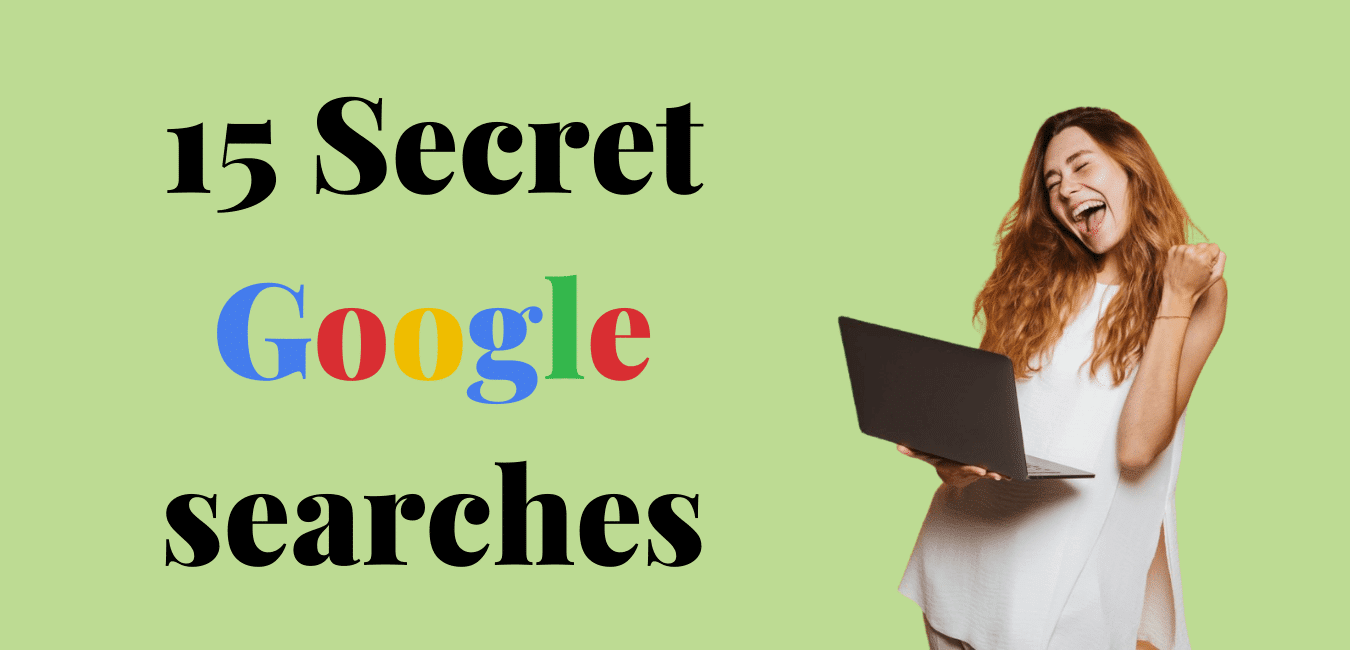Everyone knows Google. In your daily life, we use Google search. Now Google is very popular for instant results. If you have typed your question or your query, Google will instantly give you the correct information.
In every minute’s Google process, 38 lack search.
This is common I have told you very fast. But how many of you are using Google search to get perfect or your wishing results. Maybe this number is very low.
We will share 25 secrets of Google search tricks to push your mind. In every result, your mouth will say, just one word that is “WOW”. So, let’s start the wow Google search.
Google search tips and tricks
Why? Just because I want to show my skill no, definitely not. Tricks and tips make our lives easy. And we are here talking about Google search. Your phone knows about you better than yourself and Google knows about you better than your phone.
So, if you just use some tips and tricks with Google search then your results will be mind-blowing. Let’s do this together.
How to increase the number of showing of Google result
First, hit Google and for this, you have to open the Google search page. On the search page, click on the settings just below your right-bottom side.
Then click on search settings. Now you have to set up your search amount. You can increase the showing number of results up to 100. It’s up to you what you want to do.
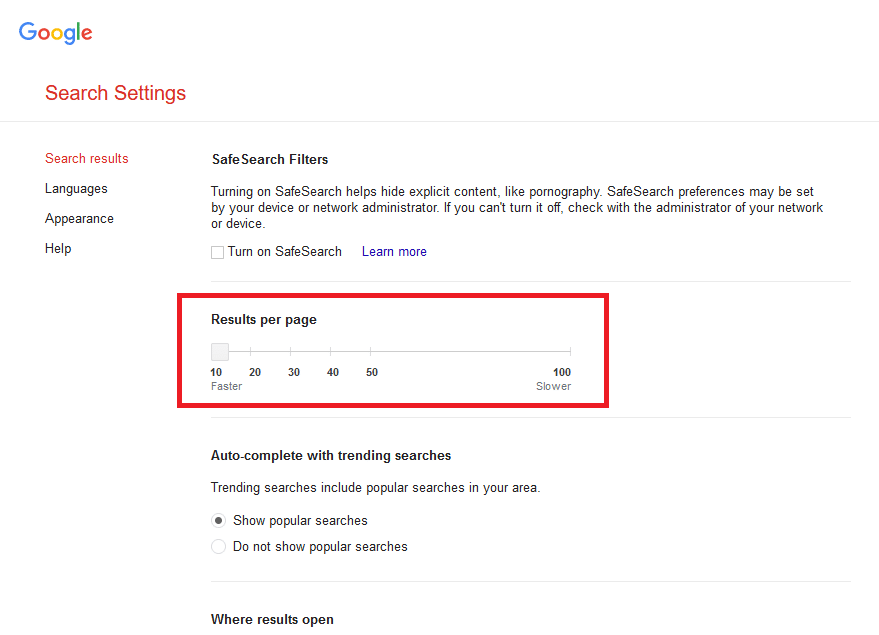
By default, this setting is made on 10 results. When you will increase this number search time (page load time) will be increased. Because you are currently getting more than 10 results.
Download copyright-free images from Google
Maybe you are confused about image insertion in your blog post. But the problem is, sometimes we are unable to get copyright-free images. But Google has all the solutions.
To download your image, open Google and search for your image. You will get huge results for your image but you can’t download every image. Because they all are not copyright-free.

So, you have already searched your topic. Now click on the image section and then tools. The tools section will open for you 5 more rows. But you need to click on the Usage Rights button.
After clicking, this tab will ask you where you want to use the image. You can select as per your desire. But for copyright-free, you should click on the Commercial and Other Licenses.
The filter is done. Now you can download the image because these images are all copyright-free.
Google fonts
Google fonts are very useful for web designers and bloggers. You can choose your favorite fonts from Google and you can use them on your site for free.
In the same fonts, you can use different styles. You can do both import and link with your site. You will get the same result. The import system is my favorite. What do you like, import, or link?
Comment down your favorite one.
Read: Remove website field from WordPress comments
Think with Google
What’s going on with your marketing strategy? Is any new strategy coming for your blogging style? What do you think about this type of question?
Google search is always better than your thinking process. Suppose, you are a marketer, then obviously you should know what’s going on?
Think with Google provides you with trending topic-related articles. With the help of this Google site, you can update your knowledge regularly.
You will be recharged all time for your latest topic or knowledge. The best part of this site is you can take so many ideas from here or you can apply them on your site.
Your content is the latest and few people are writing that topic that you have covered. Then the chances will be increased to get more and more traffic. On the other hand, Google will love your content and will push your content.
If you visit one time Think with Google, you will revisit definitely because of the trending topics and exact knowledge.
How to prevent Google from tracking you
If you are using Android or later then your privacy is in Google’s hands. Google knows everyone about you. Google has our search history, your location, your address, I mean everything.
What you are thinking man, this is 101% true. Just think, you have lost your phone and someone gets it. Now he can do anything. Now your all activities are in that man’s hands.
To stop this, log into your Gmail. Click on your Google account icon and then Manage your Google account.

You have opened your account dashboard. Now search for my activity and hit enter.

Pause one by one those you don’t want to share with Google. Before doing this I will recommend you delete all activity. I have marked the button where you can click and have done your job.
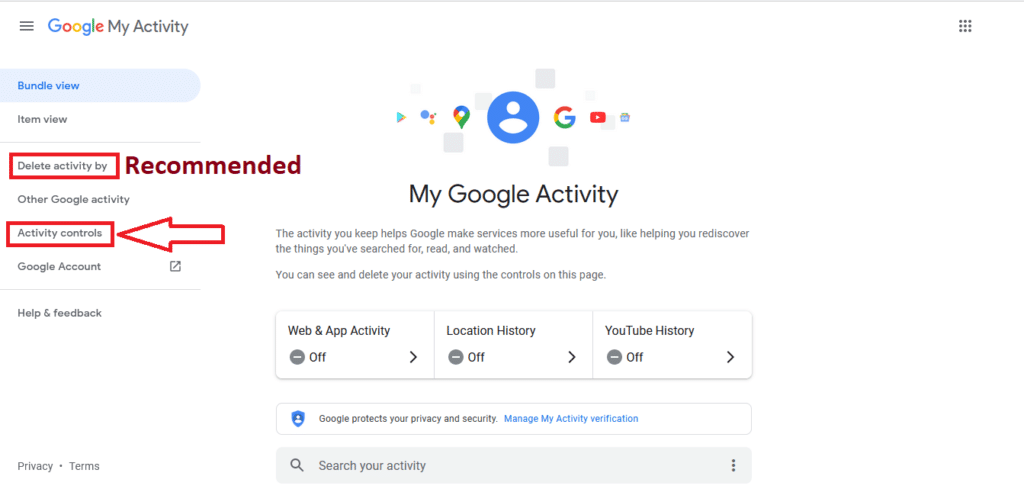
When you delete an activity, always select it all the time. So, you don’t have any records on Google. To prevent Google you have to click on the activity controls. Then you can pause every single part.
How to get the latest results
This trick is super easy to do. Just do a Google search and use the tools button to get the latest results.

When you click on the tools button you will see two more options. Click on the Any time and you can choose the time for your Google search. Even you can input custom range time.
Read: 14 free Google Blogger tools
Your settings are done and you have the results that you are willing to get.
Use the plus sign (+) in your search terms
This plus sign can save a huge time when you are searching for the right results. You have probably seen, when you search for the right results, you have so many irritating results that can easily confuse your mind.
You are a beginner and you are willing to learn about blogging from Neil Patel’s blog. You have searched for blogging but the problem is you have so many results, and you are still searching for Neil Patel’s blog.
Your search terms will be “Your keyword (for example blogging) + what you are searching for (for example, we have taken Neil Patel), so the search terms will be “blogging + Neil Patel”.
You can use minus sing (-), in the same way. All of this is the same. A Minus sign is used to remove any words that you don’t want in your results.
How to search for Job opportunities and more
You are searching for a job. For online fraud, you don’t have the trust to do the search. But here is the difference. You can search as per your wish. You can start with training and placement search.
You have done your new search with training and placement. You can do a more specific search with the help of a plus sign (+). Suppose you are searching for a placement email and you want to email them.
Your search terms will be like “”training and placement” +email”. With the help of this little command, you have made your search results more specific.
Hopefully, now you have the email list that you can use to email them directly. Not only email addresses but can search also other contact details like phone numbers, street addresses, and many more.
To do differently just replace the email with your different aspect. If you are a blogger then this trick will work like all painkillers.
How to use filetype?
By using filetype you can download your desired file. It doesn’t matter what is your file type. Maybe your file types are doc, ppt, pdf, and more. Your time and your energy will be saved.
Read: The Most Popular How to Write and Get Paid
Do Google search your topic and end with the file type that you want to download. Your search topic will be looked like this “How to do blogging filetype:pdf”.

Same strategy you can use for case studies, knowledge documents, research papers, excel files, PowerPoint presentations, etc. Your keyword + filetype:(ppt/pdf/doc/xml). Isn’t it cool?
Note: You have to type the file type without space I have done this in the screenshot.
How to search by Image
I like this trick. Sometimes we don’t have the name of a person or a topic. But we have the image. Here we can use images to use the search terms.
You can do this in two ways. Click on the image icon, just your right side or you can type on Google “Image search”. It’s up to you.
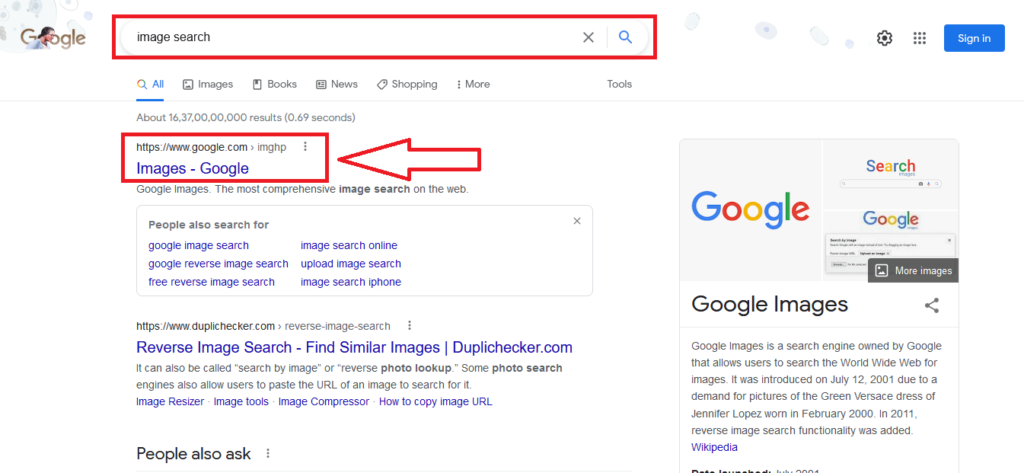

If you do the first image then you should have to click on the first result that you have shown after searching the image search.
You can upload or you can insert your image URL into the box section. Before you can proceed you need to click on the camera icon. And you are enabled to search your image with an image or URL.
Download the movie with just one click
This is another cool one. When we go to download images, the main problem with us is there will be so many links. We were confused to know, which one was perfect.
You have clicked on one link and suddenly two more links opened up. Here we give up and tell others this movie is not downloadable. But have you ever imagined you can solve this issue with just one command?
Type your movie name and finish the search with Google Drive. Your search will look like this “black panther Google Drive”.
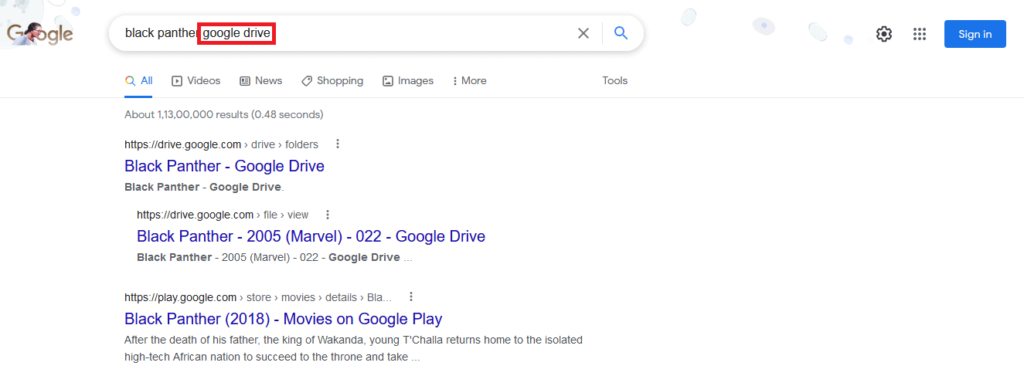
You can download these movies without getting any kind of link pop-ups. One movie download from one link or one movie download with one click.
Windows93
One computer into another one. Isn’t it funny? You can open one more computer on your computer. Open Google search for Windows 93, and hit enter.
Your results will be like this screenshot.

Click on the first link and wait. You can see, that your new computer is now opened to your real computer. You can use this trick to impress your friends.
Pacman doodle game
You are willing to play but you don’t install the games. The easy way you can do this is to open Google and do a Google search for the Pacman Doodle game.

You will have your game without installing the game. From here you can play different types of games. Even you can play your childhood time game-like playing a snake. For this just do a Google search for Play Snake.
Here you can find yourself 10 years back.
Do a Google search for your lost line
Google search made this step easy. You have listened to a song but some of the words are missing. Here you can take the help of Google search. I listened to a song but now I can’t remember the whole music.
Read: Smallseotools for newbies do SEO for free
Will, I can listen to that song again? Of course. Fill in your forgotten words with an asterisk symbol. I will do this like “Love * voice”. One asterisk symbol for one word. And you have your desired results.
Search for specific results
If you are like me then obviously you like to spend your time with book reading. You like some websites and you want only those websites’ articles. For this, you need to do a small Google search and that is the site tag.
site colon site name with domain space your topic. Your search will look like this “site:blggingrico.com micro-niche”.

You can use any domain to get your specific results.
Conclusion
We have talked about here 15 crazy Google searches to make your search results better. You can use these Google searches for your blog to get some better ideas.
Google will be one of the best tools for you if you know how you can use Google effectively. In some cases, if you do some upside-down you can use some of your search terms for your SEO task.
Research yourself and do some more tricks. If you know more tricks then comment down your tips and tricks or if you have any suggestions then comment down your thoughts.