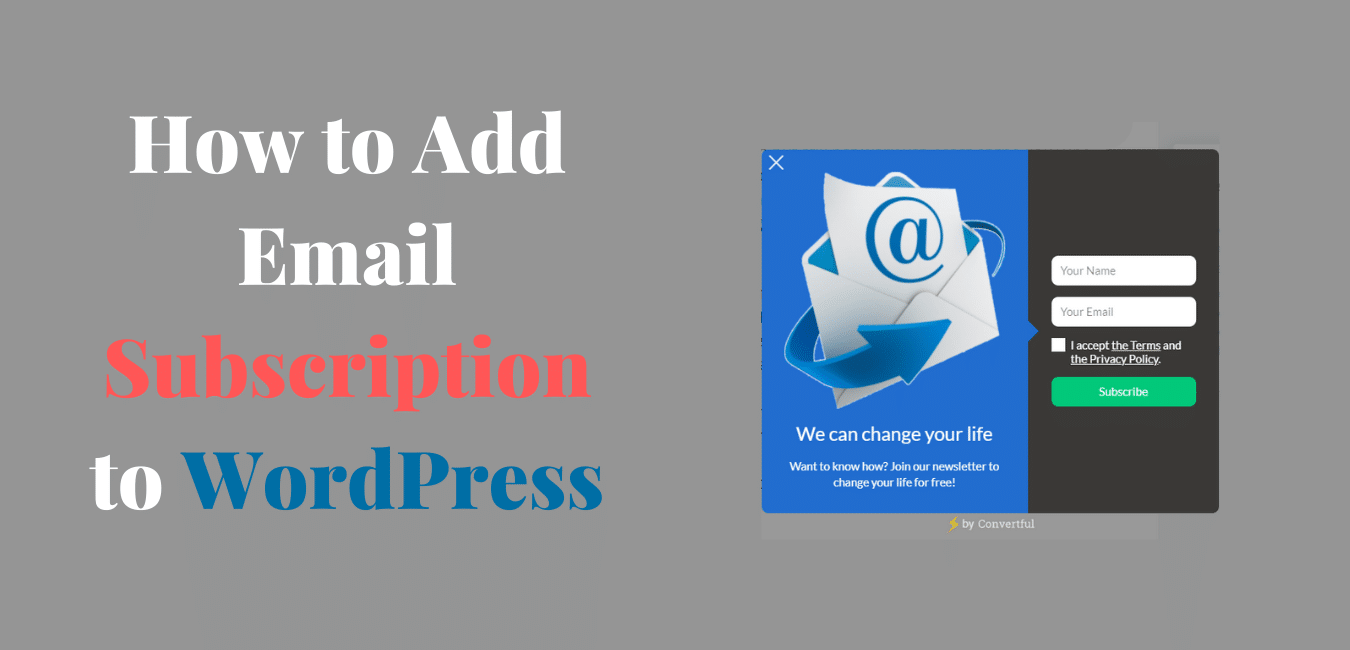I want to increase my subscription number on my WordPress site but I don’t know how. If you are in the same stage then you are in the right place. Today in this post we will learn how to add an email subscription to WordPress for free.
Yes, you have heard this right. We gonna do this for free. 3000 subscriptions you will get in the free feature and this is really good. You don’t need to pay for 3000 subscriptions.
There are so many benefits to adding an email subscription to WordPress. We will talk about this later. It’s time to go on to the main topic.
Contents
How to Add Email Subscription to WordPress
How to open an account on Convertful
First of all, you need to create an account on convertful. To do this just click here and you will be redirected to a convertful website. On the website, you will see this.

It’s up to you which one you want to use. Click the button that I have marked and you will be redirected to this page.
Read: 20 Free blogging tools for beginners
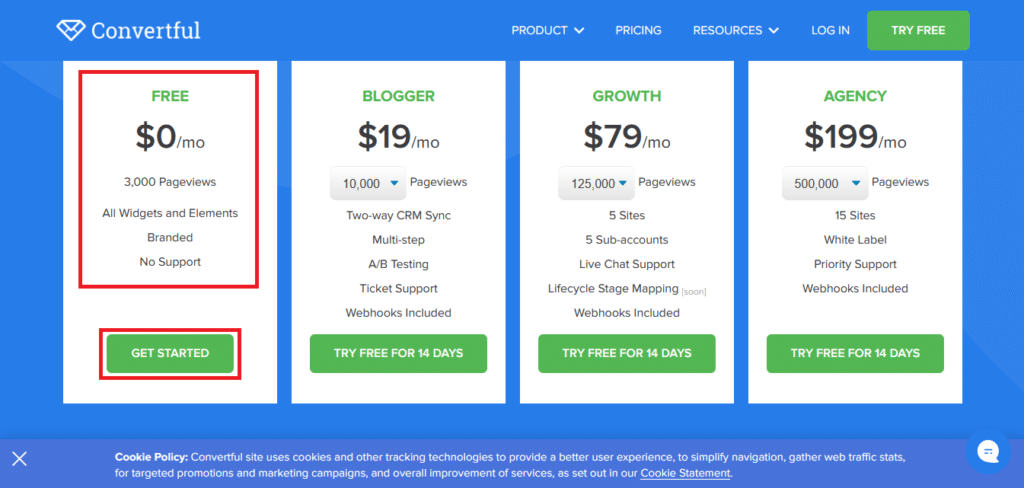
Here we have selected a free one because we want to start free of money. After selecting a free one-click on getting started and you will be redirected to this page.
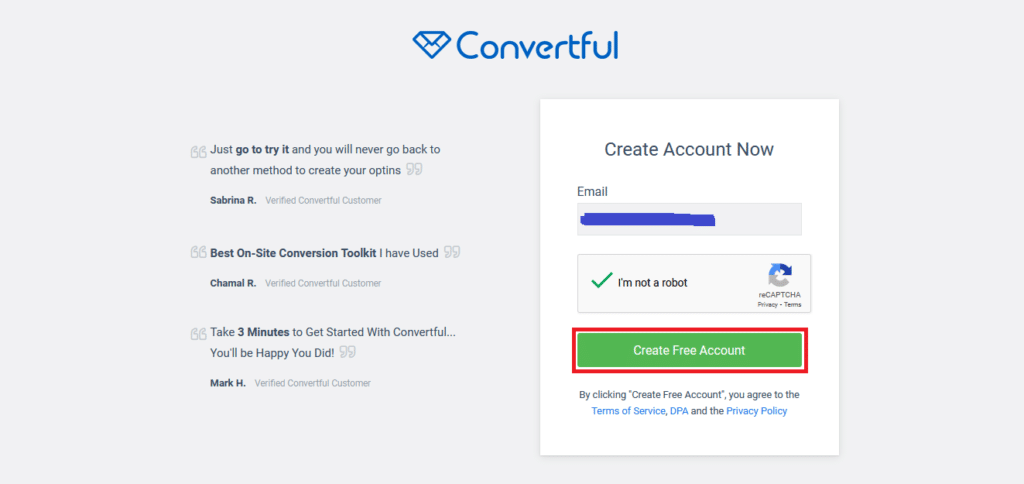
Here type your best email, click on I’m not a robot, and then click on Create a free account. Open your Gmail, and you will see a four-digit code. Copy or remember that code and paste or write the code in the box.
How to add a site on Convertful

After verifying you will be redirected to the site add window. Enter your domain, Site platform, and site category carefully.
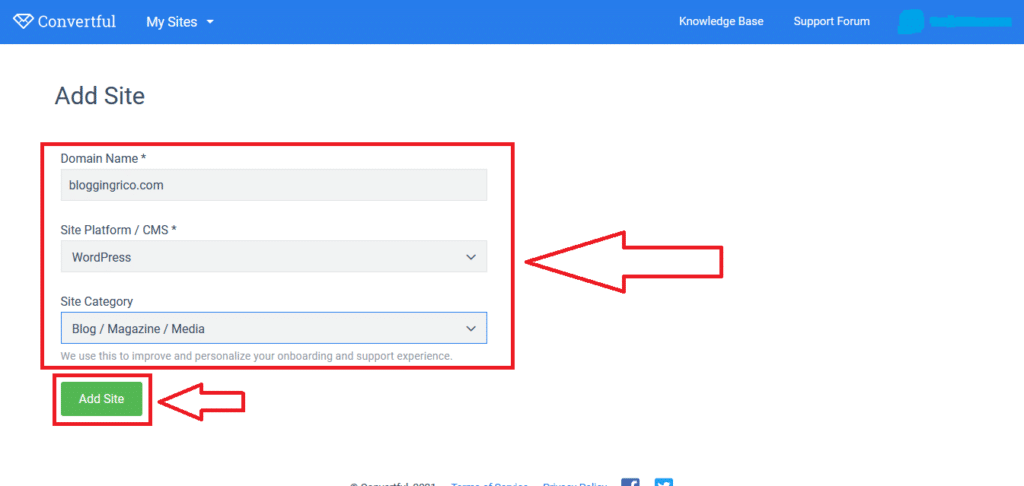
Hope you have done all the steps carefully and now you are on this page.

Connect convertful plugin with convertful site
It’s time to go on the WordPress admin panel. Hover on the plugin section and then click on add new.

Search for convertful and hit enter. Your results will look like this. Now install Convertful and active that plugin.
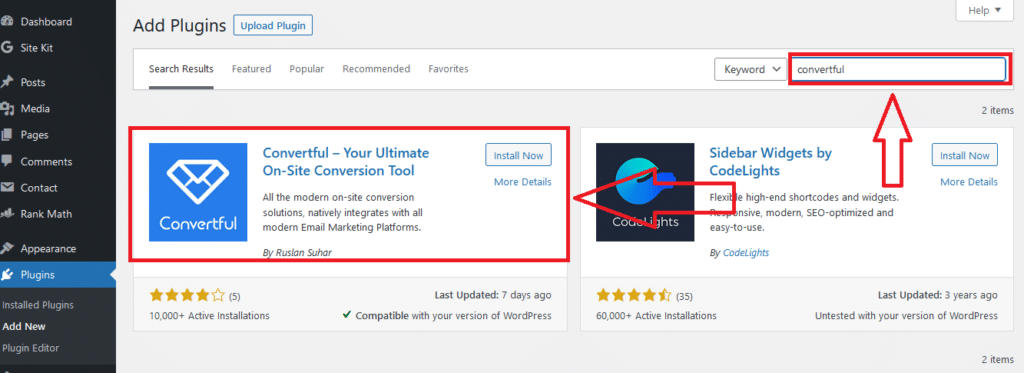
After activating the plugin you will suddenly be redirected to your covertful plugin dashboard on the WordPress admin panel.

Click on the red marked button and you have completed 2/5 percent. You have done your account connect strategy and now you have to create a subscription to gain subscribers to your site.
How to create a Subscription form on Convertful
To create a subscription form click on create the widget and then pop-ups. Now here you are.
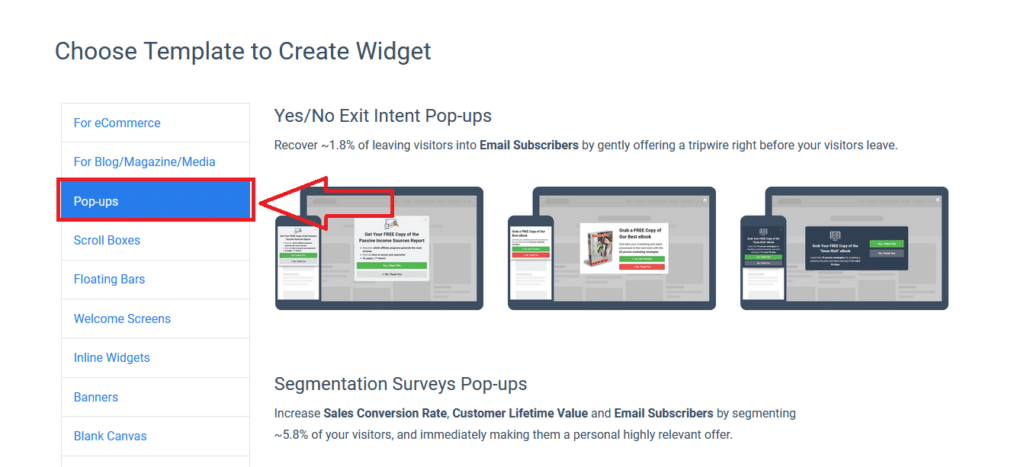
This is one of the easy ways to create a subscription form on Convertful. We are going to create simple pop-up forms. After clicking pop-ups scroll down and you will see the simple pop-up forms.
Read: How to make a table of contents in Blogger super easy steps
It’s not necessary you have to create simple pop-up forms, you can create others. Creating forms on covertful is the same. So, click on your favorite one and start editing. Here we go.

On the left side, you will see your editing material. You can change the logo, and text forms, and add text forms, everything that you need.
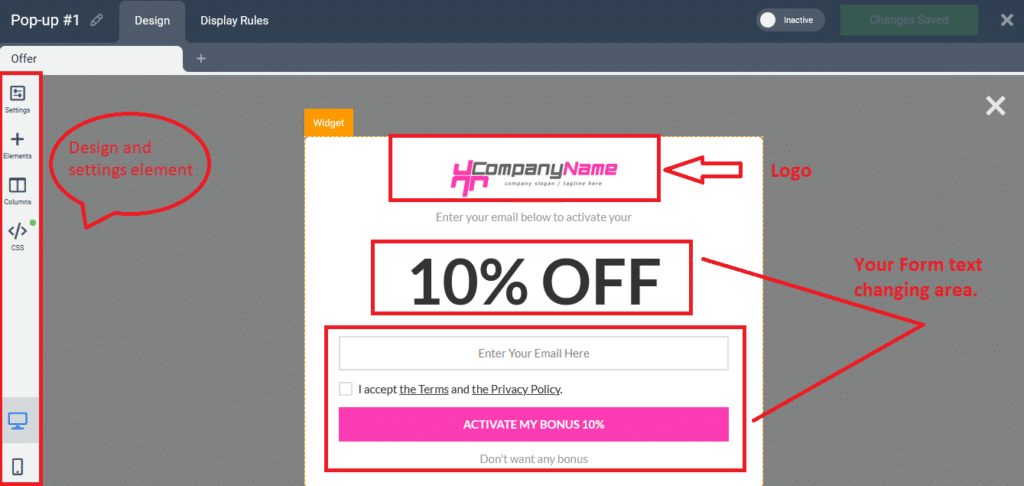
To change the logo, click on the logo and upload yours. Right-click on the uploaded logo and select. You can change the size of your logo. Changing text is the same, just you don’t need to upload.
Click on the text that you want to change or edit. On the left side, your editing materials will be opened.

As you can see here, you can delete text, add fields, columns,s and also text size and font. You can check your design in mobile format. This is the main reason we have selected this platform for how to add email subscriptions to WordPress.
We have done our form design, have you? It’s time to show your designed form on your site but when. For your form display rules click on the display rules button and select as you want.

After selecting your display rules, uncheck all checkboxes that I have marked with the red color and the title is “Don’t Show if”. When you have done this, click on save changes and then click on inactive to active.
Now your form is live on your site. To check, refresh, and scroll down you will see your own created forms will pop-ups as per your display rules. Here is ours.
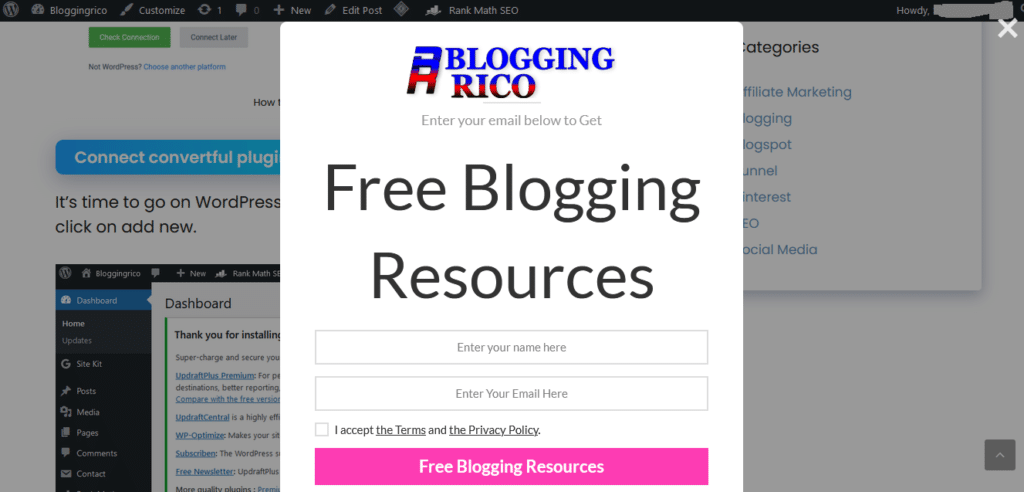
Now, where you can see your subscriber list and their details. To see your list, go back to the convertful dashboard and you will see the subscribers button. Click on that and you can see your list.

From here you can’t send automatic emails, you will need an email provider. Let’s learn, how you can send an automatic email to your subscribers.
Here we are going to take the help of the Mailchimp email provider. Let’s do it together.
How to set up a Mailchimp account
Open Google search for Mailchimp and open the Mailchimp site. Sign up for free and fill in the all boxes with your convertful Gmail address. You will get a confirmation mail in your inbox.

Click on the active button and you will be redirected to the Mailchimp website. Now you have activated your account. It’s time to select the plan. Select the free one that will give you 2000 contacts absolutely free. Hit the next button.
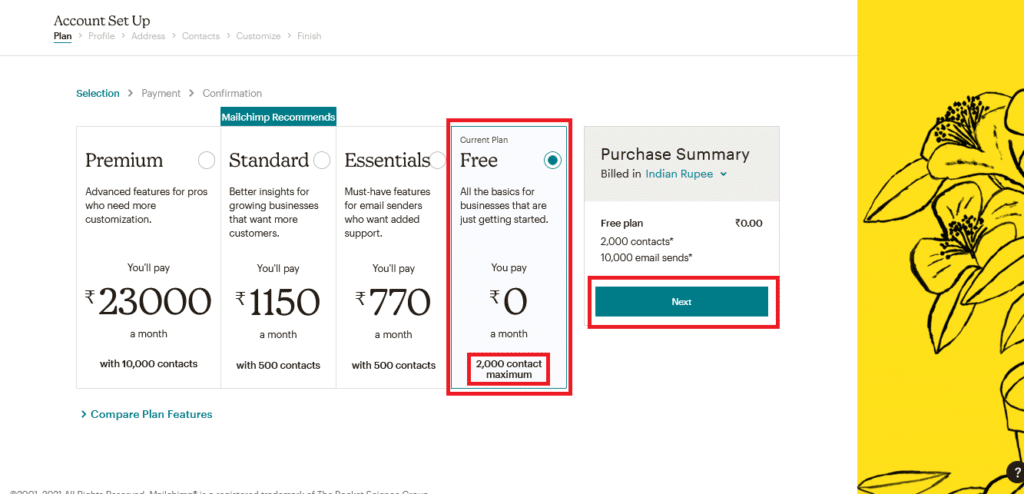
On the next page, you will be asked for your name, business name, website URL and phone number fill them in correctly and hit next. Here you have to enter your business address and then you have to tell Mailchimp if you have contacts or not.
Read: Pinterest affiliate marketing $100 daily free guide
If you have contacts then you can select yes and you can import your contacts. The next page will ask you some questions related to your business.
After finishing all questions your dashboard will be ready and here you are.

How to connect Mailchimp and Convertful
To connect MailChimp and Covertful go to the Convertful dashboard click on the Integrations button and then add integration. Scroll down and you will see the Mailchimp logo with the name, click on that.
Finally, click on the connect button. A new window will be pop-ups that will be your MailChimp connect dashboard. Type your username, and password and hit log in.

This window will again ask you for allow. Click on allow and you are all set. Here I will recommend you to off the confirmation and save this. So, your subscribers don’t need to confirm your mail.
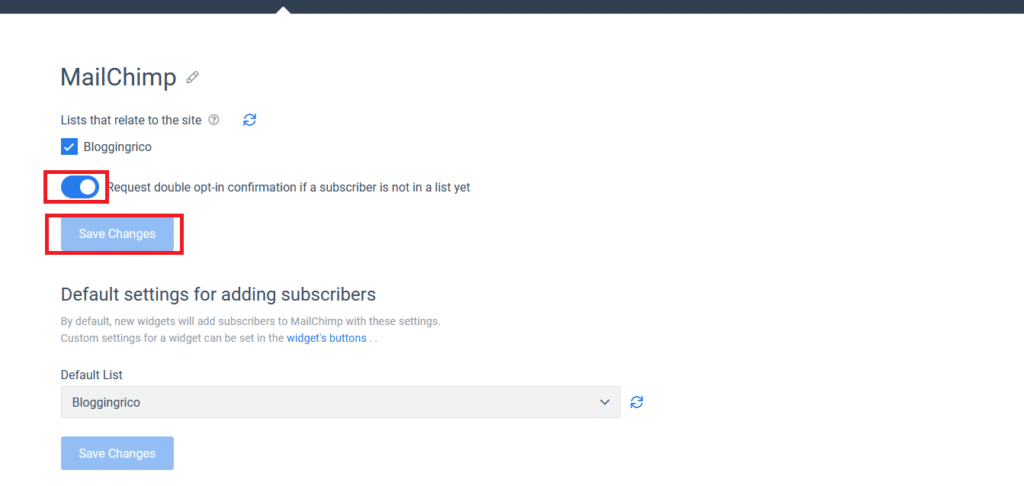
Now you can send emails automatically to your all subscribers. Let’s learn this.
How to send automatic mail from Mailchimp
First of all, you need to create an Email on Mailchimp. To do that go to Mailchimp and click on create button. You will see the Email named button, click on it then you will see another three columns, click on regular, Give your campaign name, and go ahead.

After creating the first campaign, Mailchimp probably asks you some questions and you have to answer them carefully. Then you will be on this page.

Do all of this correctly. These are super easy that’s the reason we don’t prefer to show you how to do them. But if you face any problem just comment on your issue and we will solve the problem.
When you have done your job hit send and Mailchimp will send mail to your all subscribers. So, we have done WordPress to Mailchimp, it’s your turn if you haven’t done it yet.
Email Subscription benefits
Having a subscription is good on your site. You will get more subscriptions and those subscribers are your valuable customers or readers. You don’t need to wait for Google indexing.
You can send your new post through Mailchimp. Your visitor will come to your site by sending an email. If you are willing to run a campaign then you can do this from here.
Create a new campaign as you wish and stick that on your site. When visitors will come to your site they will see your campaign pop-ups and interested visitors will subscribe to your campaign.
Email marketing is the number one factor currently but some are thinking email marketing is dead. When you use the subscription form on your site, you can see the real benefits.
Conclusion
How to Add an Email Subscription to WordPress is an easy and step-by-step process. Some users are not even using this simple form, I don’t know why. But with the help of today’s post, you can do this for free.
On MailChimp and Convertful sites, you will get free access to great features. If you do the same process on another site, you have to pay the money. But we are doing the same job for free.
You don’t need to pay, just you need to follow all the steps carefully and you are done. This email subscription will help you to find out more real visitors.